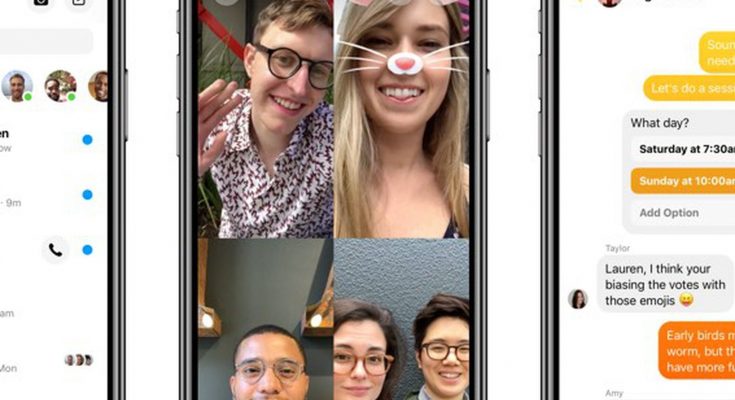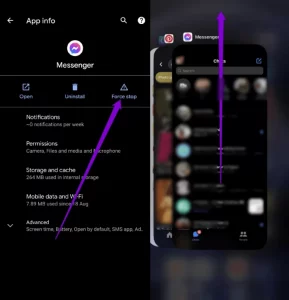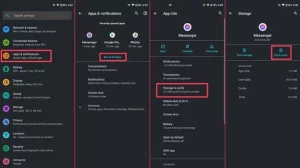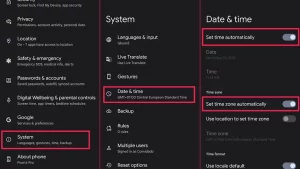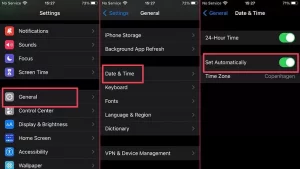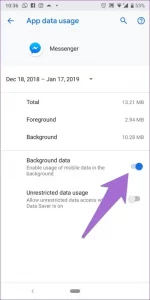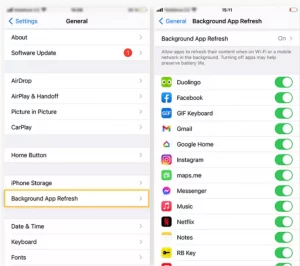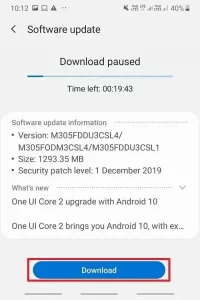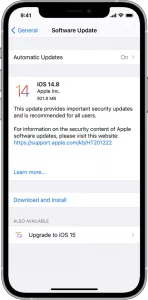Fix Messenger app errors with these simple solutions. Messenger is one of the most popular platforms. However, despite being a popular communication tool, Messenger may occasionally malfunction. These problems are rapidly resolved using simple troubleshooting procedures. Here are some solutions to try if the Messenger Not Working on Android and iPhone device.
Messenger Not Working on Android and iPhone?
#1 Restart your smartphone
One of the first thing you must do if your Facebook Messenger isn’t working is reboot your Phone. It generally removes any temporary bugs from your device. In addition, it will close all background apps and allow your Phone to function normally.
To use Messenger without problems, turn off your device and then turn it back on after a few minutes.
#2 Disable the Facebook Messenger App
The following remedy to Messenger not working is to force-fix the app.
- In the Settings app on your Phone, go to Apps & notifications. Choose Messenger from the list of available apps.
- To close the Messenger app, press the Force Stop button.
- Relaunch the app to see if it is still operational.
Slide up the home screen on an iPhone and swipe out all open apps. Then, open the Messenger app to see if it works.
#3 Delete the Messenger App Cache
The damaged cache file may slow down Facebook Messenger. Allow people to utilize the app without lag.
[1] Select Apps > See All Apps from the Settings menu.
[2] From the list of apps, pick Messenger and then Storage & Cache.
[3] Click the CLEAR CACHE button
.
So there is no way for iPhone users to remove the cache files of Messenger or any other app.
#4 Rebooting the WiFi
The network issue may potentially cause the Messenger app to lag. However, it is repairable with a simple network restart. Swipe down on your quick settings panel to switch off WiFi, then wait a few seconds before turning it back on. If you’re on a mobile network, switch off your data connection and restart it.
#5 Date and Time Reset
It is one of the most common issues you may encounter when using Facebook Messenger on your Android Phone. If you obtain an error message that says, “Please check your internet connection and try again,” fix the date and time.
[1] Navigate to Settings System Date & Time on your Android Phone.
[2] In the Date and Time menu, ensure that Set time and Set time zone are both checked.
[3] Force-stop the Messenger app and restart it to check for errors.
On the iPhone:
[1]Go to General Settings.
[2] Choose a date and time.
[3] Select Set Automatically.
#6 Enabling Background data
If you cannot get Messenger notifications after switching to another program, you must allow Messenger’s background data.
Android:
[1] Go to Settings Apps & Notifications Manage Apps All Apps on your Phone.
[2] Launch Messenger and connect to mobile data and WiFi.
[3] Ensure that “Background data” is enabled or activated.
iPhone:
[1] Navigate to Settings General Background App Refresh.
[2] Enable the Messenger app’s settings.
#7 Clear App Preferences
If turning on background data does not fix the problem, reset the settings for all installed programs. Then, you won’t lose any data because it merely resets your configured settings.
Android:
[1] On Android, open the Setting app and scroll down to General Management.
[2] Click the Reset button.
[3] Click on Reset All Settings.
iPhone:
[1] Select General from the Settings menu.
[2] Choose either Transfer or Reset iPhone.
[3] Next, select Reset Reset All Settings.
#8 Maintain the Facebook Messenger App
Check that the Messenger app is running the most recent version. For error-free communication, use the most current version of the app.
Android:
[1] Begin by opening the Google Play Store app.
[2] Click the Manage applications & devices icon in your profile.
[3] Tap the Update available area and then the Update all button.
iPhone:
[1] Launch the iPhone App Store.
[2] Click the profile icon button in the upper right corner.
[3] Scroll down to the Messenger app and hit the Update icon.
#9 Reinstall the Messenger App
If you are having trouble updating the messenger app to the latest version, uninstall it from your device and reinstall it from the relevant App Store after a few minutes. It will immediately install the app’s most recent version on your device.
#10 Maintain Your Smartphone
Another reason Messenger isn’t working on your device is if you’re running outdated Android or iPhone firmware.
Android:
[1] Make sure yourself that the device is linked to the internet via WiFi. Navigate to the Settings menu.
[2] From the menu, choose About Phone. Select the Check for Updates option.
[3] Download and install the most recent firmware for your device.
iPhone:
[1] On your iPhone, go to Settings.
[2] Click the General button.
[3] Select Software Update from the menu.
[4] Get and install the most recent iOS firmware.
Questions and Answers
How do you fix Messenger not displaying messages?
If you’re experiencing difficulties reading your messages, make sure you use the most recent version of the Messenger app.
How can I fix Messenger effects that aren’t working?
1. Open the chat you want to change by tapping the discussion name at the top of the screen.
2. Choose “Word Effects.”
3. Enter the phrase or word you want to utilize as an emoji.
4. Tap the smiling face icon to the left of the text-entry box.
ALSO SEE:iPhone