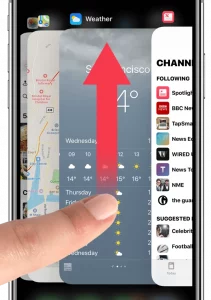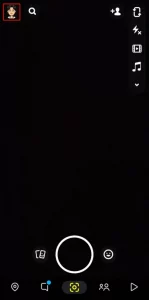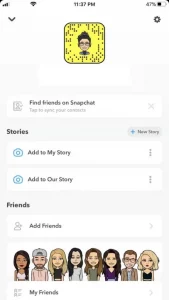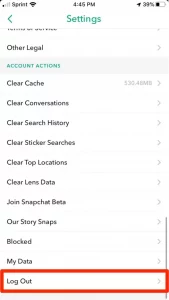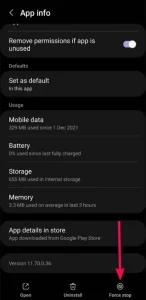Snapchat users can share and receive photos, videos, messages, and audio and video calls. When you send a photo as a snap, you can determine the display period and make your chat visible for a set period. But what if Snapchat Not Working On Android & iPhone correctly? Don’t be concerned. It is easily repairable using basic techniques.
How to fix Snapchat Not Working On Android & iPhone
Regardless of the origin of the problem, try the following troubleshooting techniques one by one until the Snapchat app works properly.
- Restart the Snapchat app.
- Log in to your Snapchat account again.
- Restart your device.
- Examine your internet connection.
- Force the Snapchat app to close.
- Update the Snapchat app
- Remove Snapchat data
- Enable Snapchat permission
- Disable your VPN connection.
Restart Snapchat
Is Snapchat Not Working On Android & iPhone correctly ? Try closing and reopening the app. For example, you may close the Snapchat screen tab by navigating to the recent app switcher and swiping up on it.
Login to Your Snapchat Account Again
If restarting the app does not help, try signing out of Snapchat and then signing back in.
- Launch the Snapchat app on your device.
- Click on the Bitmoji symbol in the upper left corner of the screen.
- Choose the Settings icon in the upper right corner of your Profile page.
- Your information will be displayed in the MY ACCOUNT area.
- At the bottom of the Settings screen, click the Log Out button.
- Now, log in again and see if the app is still operational.
Restart Your Device
If the first two options fail, restart the iPhone or Android device if Snapchat Not Working On Android & iPhone. It may fix the issue you’re having with the Snapchat app.
Examine Your Internet Connection
Snapchat will not function if your network connection is unstable. For example, you could have forgotten to turn on your mobile data or Wi-Fi, your network provider could be experiencing connection issues, or you could have reached your data limit. Check that your internet connection is in excellent working order.
Stop the Snapchat App Using Force
It only applies to Android smartphones. If restarting your Android phone or tablet does not work, try Force Stopping the app and relaunching it to continue. Hold the Snapchat app and select the I button from the pop-up menu.
- Press and hold down the Snapchat app and click on the “i” button in the pop-up menu.
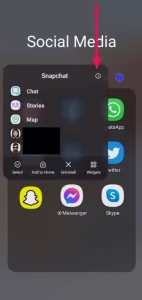
- Click the Force stop option on the App info screen to force exit and cease any active processes in the background.
- Relaunch the Snapchat app after clicking OK.
Update Snapchat App
If your Snapchat isn’t showing stories or loading Snapchat Not Working On Android & iPhone, your Snapchat app may be out of the current. In addition, Snapchat may not function properly if you have an outdated version. As a result, you must update the Snapchat app to send snaps without interruption.
Android
- Navigate to the Google Play Store.
- Select the Profile icon.
- Choose Manage applications and devices.
- Select Available Updates.
- Tap the Update icon to the right of the Snapchat app.
iPhone
- Launch the Apple Play Store.
- Tap the Profile symbol in the upper-right corner of the screen.
- Scroll down to discover if there has been an update to the Snapchat app.
- If an update is available, select the Update option next to Snapchat.
- If this does not fix your problem, try uninstalling and reinstalling the app from the appropriate store.
Remove Snapchat Cache Data
All Android apps collect cache in the background to help enhance app performance. However, overloading these data might sometimes result in a problem.
- Open the app and select the Bitmoji icon in the upper left corner.
- Select the Settings icon.
- Clear Cache may be found under Account Actions.
Allow Snapchat Permission
If Snapchat Not Working On Android & iPhone, it is possible that you haven’t given Snapchat permission to view the photos/camera section. Snapchat filters require access to location and camera. As a result, you must enable all necessary accesses for Snapchat to function correctly.
To check Android permissions,
- Hold down the Snapchat app icon and tap the I button that appears.
- Click Permissions in the Privacy section.
- Click on the required permission and grant it access.
To enable permissions on your iPhone, follow these steps:
- First, navigate to Snapchat from your device’s Settings menu.
- Enable the appropriate permission by clicking on the toggle bar next to it.
- For instance, if your Snapchat isn’t showing alerts, toggle the bar next to Allow Notifications.
Disable VPN Connection
If you use a VPN while using Snapchat, your device must be connected to an IP address located in a Snapchat-banned country if Snapchat Not Working On Android & iPhone, causing Snapchat to fail. So, if you’re using a VPN, turn it off and restart the app to use it.
Why is Snapchat unable to load snaps and messages?
There may be instances when you cannot open a particular user’s conversation or load the Snaps or videos supplied by others if Snapchat Not Working On Android & iPhone. In such circumstances, you could clear their Snapchat conversations to make it function.
- Open Snapchat app and tap the Bitmoji icon in the upper left corner of the screen.
- In the top-right corner, tap on the Settings symbol.
- Select Clear discussion from the Privacy section of the Settings page.
- Finally, click the “X” sign next to the username of the individual whose account you want to delete.
- You will ask to confirm. Then, continue by selecting the Clear option.
Your Snapchat account may also be restricted to prevent you from sending snaps. It occurs after you have sent some spam snaps that people report to Snapchat. In such circumstances, you must unban your Snapchat account by contacting the support service.
Questions and Answers
Why are Snapchat games not working correctly?
Improper network connectivity and game compatibility with your device could cause Snapchat games not to work. In addition, certain Snapchat games are not supported by your device.
What should you do if Snapchat’s flash isn’t working?
Begin by resetting your device, and then check to see if the device and Snapchat software are both up to current. If the flash continues to fail, try the additional actions listed above.
How can I find neighboring Snapchat users?
You may see them by selecting the Map tab in the lower-left corner of the camera screen. They are only visible if they have enabled Location access.
Why isn’t Snapchat’s quick ad working?
If you have used all of the quick adds listed on the app, you will have to wait a while for the new people’s names to appear under quick add based on mutuality. Of course, you can also disable the Snapchat quick add anytime.
How can I fix Snapchat zoom not working?
The techniques shown above help resolve the zoom not working issue on Snapchat.
Why is Snapchat not working with mobile data?
If Snapchat does not work correctly on mobile data, check if mobile data access is enabled.