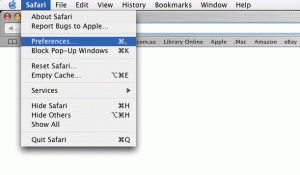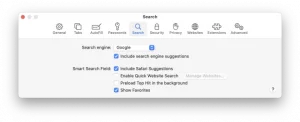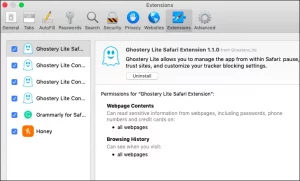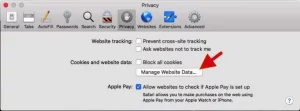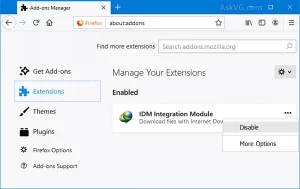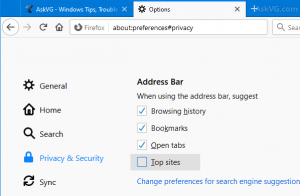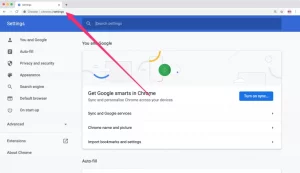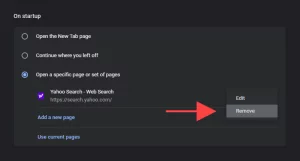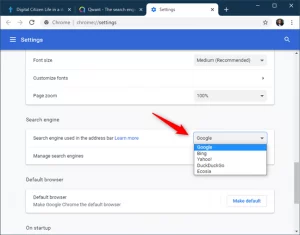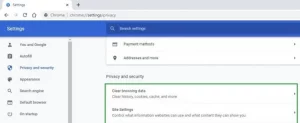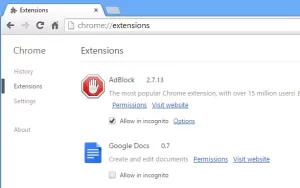Disadvantages and methods for uninstalling or Remove Yahoo Search From Safari Mac browsers. We already know that Yahoo Search is a well-known and popular search engine. Unfortunately, numerous browser hijackers, such as SearchModule, Search Protection, Yahoo SearchProtect, and many others, are also available. These hijackers will direct users to search.yahoo.com rather than the search engine we have set up. Though Yahoo search is not a harmful site, other viruses may interfere with the browser’s settings and cause the user to land on the Yahoo site. Cybercriminals do this to gain revenue from the searches we conduct. To avoid being hacked or leaking your data, you must delete Yahoo search from Safari or other Mac browsers.
Causes of Yahoo Redirect Virus on MAC
Here are some conceivable reasons why the Yahoo redirect virus would impact the MAC.
- Bundling: Users will encounter this when they visit a website to get free software. The download manager combines the required software with others, which may contain malware or other harmful programs.
- Malvertising is one of the most prevalent strategies employed by malicious websites to display deceptive pop-up adverts. Users may receive a notification that their system is out of the current and needs to be updated. The system downloads malware from the site when the user clicks and advances.
How to Remove Yahoo Search From Safari on Mac
The Yahoo redirection does not install automatically on the Mac. As a result, the only way for malware to access the Mac is through the browsers. The only way to get rid of it is to remove the redirect from the browser. However, each browser has a unique way of removing the Yahoo Search engine.
Remove Yahoo Search from Safari
1. Open Safari browser then select “Preferences” from the drop-down menu.
2. A homepage option will be available in the General tab, where users can input the address of their favorite start page.
3. Navigate to the “Search” tab and select a “Search Engine” from the drop-down menu.
4. Now, select the Extension tab from the menu and check for any suspicious extensions.
5. Uninstall or delete any harmful extensions that are discovered.
6. Navigate to the “Privacy” settings and select “Manage Website Data.”
7. Finally, users can “Delete All” to remove the “Yahoo Search Engine” from Mac.
8. Clear the cookies and history before continuing to browse.
Take Yahoo Search out of Firefox
1. Launch Firefox and type “about addons” into the URL bar.
2. Select the extension that appears suspicious from the list.
3. Select the “Remove” option from the list by clicking on the three dots next to the name.
4. In the address bar, type “about preferences.”
5. Select the “Home and Search” categories from the list to reset the homepage and search engine.
Finally, users can delete their data history by selecting the “Privacy & Settings” option.
Take Yahoo Search out of Chrome.
1. Launch Chrome and type “chrome:/settings” to access Chrome’s settings pages.
2. Users can configure the necessary homepage by selecting On startup from the left side of the screen.
3. It allows customers to choose a “Search Engine” from a selection.
4. Users can also wipe the browser’s history by clicking on the “Privacy and Security” tab.
5. Navigate to the “chrome:/extensions” tab by entering the URL.
6. Finally, check for suspicious extensions and uninstall them if necessary.
Search.yahoo.com is a browser hijacker, not a malware. Although it works on the Yahoo search engine, Yahoo is not associated with the malware producers profiting from redirection. The risk is enormous since they might steal any personal data for the Mac device just by overloading the CPU. To ensure a safe browsing experience and personal data protection, users should uninstall any suspicious apps or extensions from their devices. To prevent malware from the system, we recommend installing a solid antivirus on Mac.
Questions and Answers
How can I uninstall Yahoo safe search from Safari?
The user must visit the Yahoo search page and sign in to their account. Next, click the app icon on the result screen and choose Settings. Now, pick SafeSearch from the drop-down menu by clicking on the Preferences option. Finally, the user can successfully disable the Yahoo safe search option from Safari.