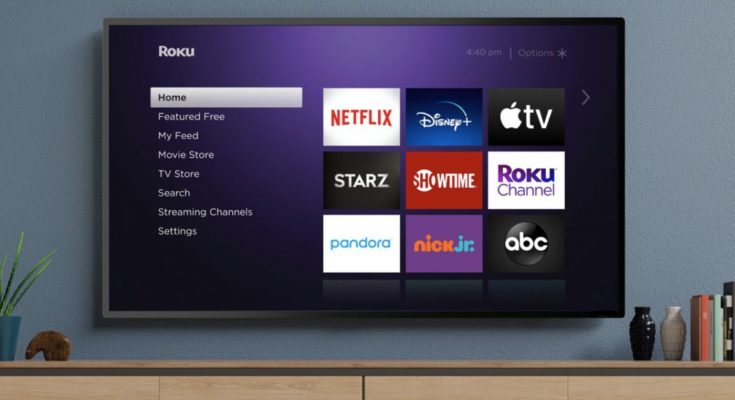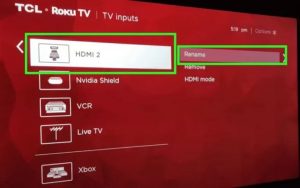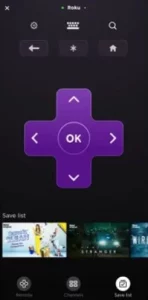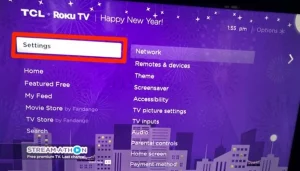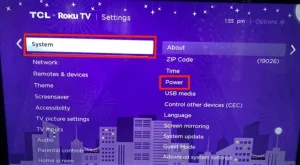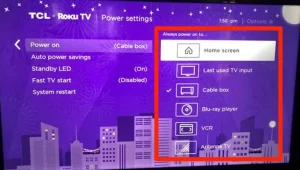External devices such as soundbars, gaming consoles, and familiar devices can be connected to your Roku TV. You may want to change the input source on your Roku TV after connecting these devices to watch other devices. However, you might not know how to change the basis of your tv. There are several ways to change the input source on a Roku TV.
Quick Reference: Open the Settings menu, then select TV Inputs, then the chosen input, and finally Set Up Input.
The steps below apply to all Roku TVs, including Hisense, Insignia, TCL, Philips, and others.
How to Change Roku TV Input Using a Remote
1. launch the home screen by pressing the Home button on the Roku TV remote.
2. Next, navigate to the Settings menu.
3. Go to the TV Inputs tab.
4. Next, navigate to the desired input on your TV.
5. Select Set Up Input from the drop-down menu.
6. You will now see a new tile of the selected input on your home screen.
7. From the home screen, go to the TV Input menu and choose the Rename option.
8. As needed, give the tile a suitable name.
9. You can continue to add sources in the same manner.
How to Change Roku TV Input Using Physical TV Buttons
You can also use the physical buttons on your TV to change the source. A few Roku TV models include a power button and directional buttons. So few other models only feature a single control.
1. Begin by finding and recognizing the buttons on your tv.
2. Click on the single button if there is just one.
3. If there are multiple buttons, select the Middle button.
4. Using the Main button, locate and choose the input source from the menu on the left side of your TV.
5. Finally, you can change the source on your Roku TV.
How to Change Roku TV Input Using the Roku App
The Roku app is available in both the Google Play andApp Store. After connecting to the TV, you may immediately download the app and control the Roku TV.
1. Connect your smartphone and Roku device to the same Wi-Fi network at first.
2. Download the Roku app on your smartphone from the Google Play Store or App Store.
3. Choose your Roku TV to connect to it.
4. Using the smartphone remote, press the Home button to launch the home screen.
5. Open the Settings menu and launch to the TV Inputs section.
6. Select the desired input source and the Set Up Input option.
How to Change the Roku TV’s Default Input
1. To launch the home screen, press the Home button on the remote.
2. Select the Settings option from the menu.
3. Choose the System option, followed by the Power option.
5. Choose the Power on option and the input you want to make the default.
6. Finally, tap the Home button a second time.
Note – You can also change the screensaver on Roku TV by going to Settings Screensaver, selecting the image, and clicking OK.
Questions and Answers
How can you change the input on a Roku TV without using a remote?
If you’ve misplaced your remote, you can change the input source using the physical buttons on your Roku TV or the Roku mobile app.