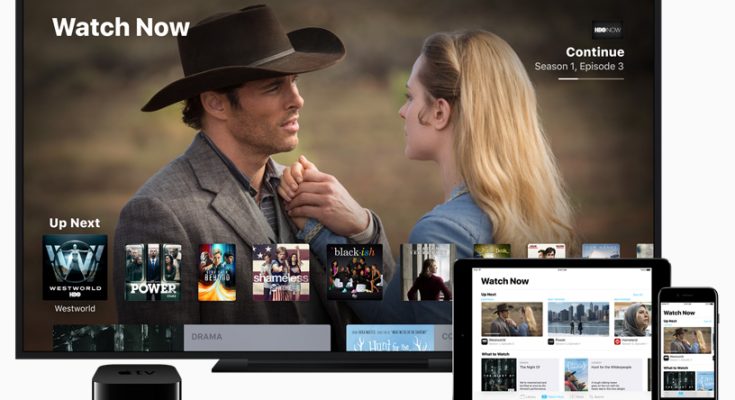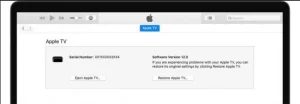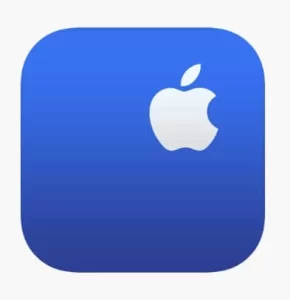When compared to other streaming devices, Apple TV has the most functionality. Like other streaming devices, Apple TV Not Working on at times owing to hardware or firmware difficulties. You do not need to visit a nearby Apple Store or contact the customer service staff to resolve the issue of Apple TV Not Working because it is easy. It is simple to fix by implementing specific troubleshooting procedures.
Why Apple TV Not Working?
There are several factors for the cause. Below, we have provided specific reasons for the problem on the Apple streaming device.
- Hardware problems with the device
- Errors with the firmware.
- Cable and wire malfunction.
- Manufacturing flaws
- Power or short circuit issues
How Do You Repair an Apple TV Not Working?
Here are nine popular solutions to attempt if your Apple TV Not Working.
Reboot Apple TV
The first and most straightforward way to resolve a problem on any device is to restart it. For example, restarting the Apple TV may resolve some of your issues like Apple TV Not Working
1. Unplug the HDMI cable from both ends (TV and streaming device).
2. Unplug the power cord from both ends.
3. Connect the cables to their respective ends after a few minutes.
4. Switch on your television and streaming device. Select HDMI as the input source on your TV.
The Apple logo will come on the screen at this point.
Examine the Connections
1. Check that both devices’ HDMI cable is in good working order. If it is broken, replace it with a new HDMI cable.
2. If your TV has two HDMI connections, ensure that you have picked the correct input source.
3. Check that your TV’s HDMI port is operational. If you have two ports, try one of them.
4. Check that the power socket is getting power properly.
5. Try connecting your streaming device with a different power cord.
Apple TV should be restored.
If your Apple TV’s status indicator light flashes for more than two minutes, use a computer to reset it.
1. Disconnect your Apple TV from its power source.
2. Use a USB-C cable to connect the device to a Windows PC or Mac (For 2nd & 3rd gen – Micro USB cable).
3. Now, plug in the device and start the iTunes program on Windows or Mac.
4. When iTunes detects the Apple TV, it will give two options: Eject and Restore.
5. Choose Restore Apple TV.
6. Select Restore and Update from the menu.
7. It will take some time to finish the reset procedure. After the reset, iTunes will install your device’s most recent version of tv OS.
8. When the procedure is finished, remove the Apple TV from your Mac or PC and connect it to your TV.
Examine the TV Receiver
When the TV receiver fails to operate correctly, your streaming device will not switch on. As a result, you must test the TV receiver for good operation.
1. Unplug the HDMI wire from the receiver and reconnect it.
2. Attempt to power on your smartphone.
3. If it doesn’t function, the receiver might have a problem.
4. The only method to repair the receiver is to replace it.
HDMI Cable Replacement
Sometimes the problem is with the HDMI cord. Replace your old HDMI cable with a new one.
1. Get a new HDMI cable and connect it to the Apple TV.
2. Now, switch on the Apple streaming device and verify that it is operational.
If not, the problem might be with the Apple TV. So, attempt the following approach to resolve the issue of Apple TV Not Working.
Altering TV Resolution
TV resolutions may be the cause of the Apple TV Not Working. You can resolve the problem by changing the resolution. Because the Apple TV is not switched on, you may modify the resolution with the Apple TV remote.
1. Press and hold the Menu and Volume buttons simultaneously for a few seconds on the newest and fourth-generation Apple TVs.
2. For the second and third generations, press and hold the Menu and Up buttons for 5 seconds.
When you release your fingers from your remote, your device automatically adjusts the resolution every 20 seconds.
Examine the Power Source
It would be good if you double-checked the connection between your streaming device’s power supply and the wall socket. You must replace the cable if any power source has a loose connection.
1. Remove the Apple device’s power cord. Replug in after a few minutes.
2. If the gadget does not turn on, connect it to another device.
3. The problem must be with the Apple TV power port if it works with another device.
Don’t hesitate to get in touch with Apple Support.
If none of the following techniques work, you must contact Apple Support. They can assist you with any problem with your Apple devices like Apple TV Not Working.
You may reach Apple Support either online or by phoning the hotline number.
Questions and Answers
1. Why doesn’t my Apple TV respond to the remote?
If you have a Siri remote, try charging it for approximately 30 minutes using a USB cord or wall charger.
[ii] Change the batteries in the remote.
[iii] Unplug your streaming device’s power cable and reconnect it after a few seconds.
2. Can I call Apple Repair if my gadget is having problems?
Yes. If your Apple device is having problems of Apple TV Not Working, you can call Apple Repair. You can also visit a nearby Apple-approved service provider to investigate your issue.
ALSO SEE: