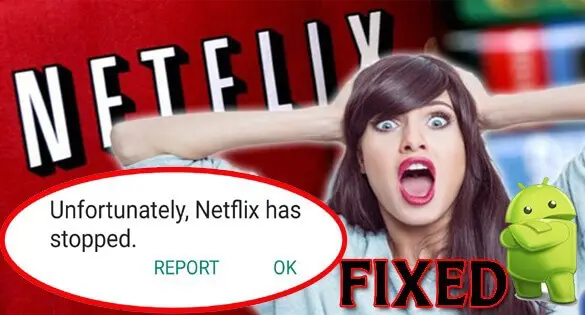Are you encountering issues with the Netflix app on Windows? This issue may be caused by several circumstances, including a weak internet connection, a Netflix server outage, or an outdated Netflix client. Several troubleshooting procedures must be taken to repair the Netflix app not working on Windows.
Netflix is a streaming service that provides a wide variety of award-winning TV series, films, animation, and documentaries to thousands of internet-connected devices.
You may watch as much as you want, whenever you want, without ever seeing an advertisement for a single, small monthly cost. Every week, new episodes of television and films are released, so there is always something new to learn.
Is the Netflix App Not Working on Windows?
Here is how to fix a non-functioning Netflix app on Windows. You may need help using the Netflix Windows app because it does not function. Here are the steps to take if the Netflix App Not Working on Windows 10 or 11.
#1 Verify the Internet connection
Check your internet connection speed if your Windows Netflix App Not Working. You must ensure that the Netflix app has access to a reliable internet connection for it to function correctly. You may test your Internet connection using popular online speed checkers like the speed test website.
Internet connection testing
Open your browser on your PC or smart TV in the first step.
1, Choose whatever web browser you like.
2: Type speed test.net to test your Internet connection speed. The speed test website is one of the most widely used online tools for measuring connection speed.
3. Click the Go button. By pressing the Go button, the speed test will begin.
4: Await the completion of the speed test findings.
Determine how quick your download and upload speeds are. The subscription package of your Internet service provider should correspond with the network speed statistics.
If you are experiencing issues of Netflix App Not Working with your internet connection, you may contact your internet service provider for assistance. These are the recommended Internet download speeds for streaming Netflix content.
Standard Definition (SD):
- 1 Mbps
HD: high definition
- 720p: 3 Mbps
- 1080p: 5 Mbps
4K/Ultra HD (UHD):
- 15 Mbps
Users using the Netflix app on Windows must have a solid internet connection to avoid the Netflix App Not Working on Windows.
Restarting your home network may determine if sluggish, inconsistent, or nonexistent internet is caused by a problem with your home network equipment.
If you encounter a Netflix streaming issue like Netflix App Not Working or Netflix error number, you should restart your network equipment and computer.
1: restart the computer.
2: Unplug the power cords from the Modem and Router’s power outlets.
3: Reconnect your modem and router to the power source and switch on the devices after one minute.
4 : wait for the lights to turn back on.
Now verify that the Netflix app for Windows is operational.
#2 Check Netflix server
There may be problems with the Netflix App Not Working if Netflix experiences server outages. When there is a server outage, you will often receive a Netflix error number when using the service.
You may encounter Netflix app issues on Windows or become stuck in a loading loop. Check DownDetector to determine if the issue you’re experiencing is due to a server outage. Please wait until they resolve the issue if the Netflix app is unavailable due to an outage. Netflix will be available to stream once the server issue has been addressed.
#3 Update Netflix app
You must ensure that the Netflix app on your Windows computer is up-to-date since this version will include several enhancements and bug fixes that may address the Netflix app not working on Windows.
You may upgrade the Netflix application on the Microsoft app store.
Windows 10 Netflix app update
Step 1: Select Microsoft Store from the taskbar to launch it.
Step 2: If the Store is missing from the taskbar, it may have been unpinned. Here is how to locate it: Enter Microsoft Store in the search box on the taskbar, then choose it from the resulting list.
Step 3: Once the Store app has been opened, tap More > Downloads and updates > Get updates.
Netflix app update Windows 11
- Select Start > Microsoft Store to begin.
- After opening the store app, step two is to pick Library > Get updates.
- If updates are available, click Update all or select individual applications to update.
- After updating the Netflix application, restart the Windows machine.
#4 :Fix Windows update
Ensure that your PC has the most recent Windows update installed.
This Windows update will include enhancements, security updates, and bug fixes that will resolve Netflix App Not Working issues. Downloading and installing the latest PC update is recommended. Updating Windows Operating System
1: Right-click the Start button to begin.
2: Open Settings.
3: Select Windows Update from the menu on the bottom left of the new window.
4: Select Check for updates.
After updating Windows, restart the operating system.
#5 Clear DNS cache
By flushing DNS, IP addresses and other DNS entries that may have been cached will be removed.
1: Launch the command prompt
2: Type the command on the Command Prompt and enter.
- ipconfig /release
- ipconfig /flushdns
- ipconfig /renew
#6: Renew DNS server
If the Netflix application continues to malfunction on Windows 10 and 11, you may need to modify your DNS server.
Google DNS may be used to change DNS settings.
1: Type Control Panel into the desktop search box, then click the Control Panel icon that appears in the search results.
2: Click Network and Sharing Center.
3: Click the Ethernet, Wi-Fi, or connection you use.
4. Click the Properties button.
5: Select Internet Protocol Version 4 (TCP /IPv4), then click Properties
Use the following DNS server addresses:
Preferred DNS address server: 8.8.8.8
Alternate DNS address server: 8.8.4.4
#7: Check the Windows Firewall
Your Windows Defender firewall may also obstruct the desktop application’s incoming and outgoing connections. Check the Windows defender firewall options, including the incoming and outgoing rules, and ensure that Netflix is permitted to connect with the server and pass through.
1: Type Windows Firewall into the desktop search box and then click the icon that displays to launch the firewall.
2: Select the second step: Allow an app or feature via Windows Defender Firewall.
3: Scroll down until you see Netflix, then mark all appropriate boxes.
4: Click the OK button.
#8: Clear Windows store app cache
Netflix App Not Working on Windows may be caused by damaged Windows Store data and cache files.
You must remove this damaged data by clearing the store app cache to remedy this.
If you clear the Windows Store’s cache files, all cache files will be removed.
Your sign-in credentials and the app’s data will be permanently removed from your device.
1: Open Settings.
2: Choose System.
3. Navigate to Apps & features.
4: click Store.
5: Select Advanced options.
6: Choose Reset in the area labeled Reset.
#9: Install the latest version of Microsoft Silverlight
Microsoft Silverlight is used to stream Netflix videos via the Windows 10 Netflix app. You may download and manually install the newest version of Microsoft Silverlight from the Microsoft website. Microsoft Silverlight is included in Windows updates by default. However, Windows may prioritize other upgrades.
Manually install the latest version of Windows on your machine.
ALSO SEE:Apple TV Not Working?
Windows License Will Expire Soon
Critical Process Died in Windows 10
Media Disconnected Error In Windows 10
Frequently Asked Questions
Why does my Netflix App Not Working?
This difficulty can be caused by several circumstances, including a lousy internet connection, server outage, or an outdated Netflix app, to mention a few.
Does Netflix have open auditions?
Netflix is tolerant of fresh looks and names.
What is the most popular Netflix series?
Stranger Things 4 was viewed for 102,330,000 hours.
Netflix as an OTT?
Yes, and among the most popular.
Netflix: Is HughesNet fast enough?
Yes, it is sufficient for Netflix.